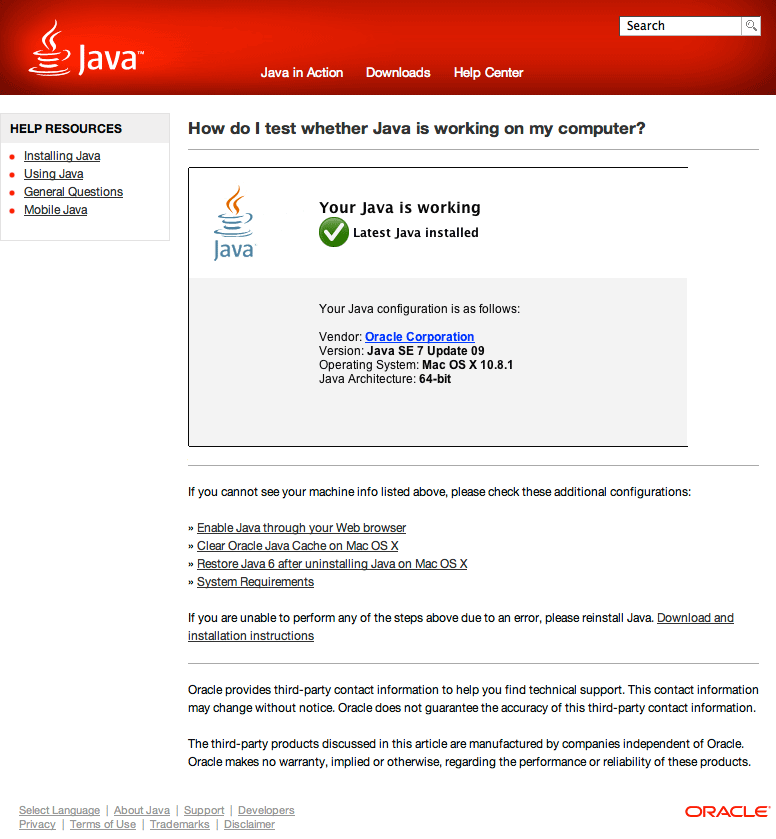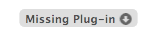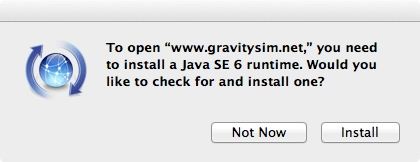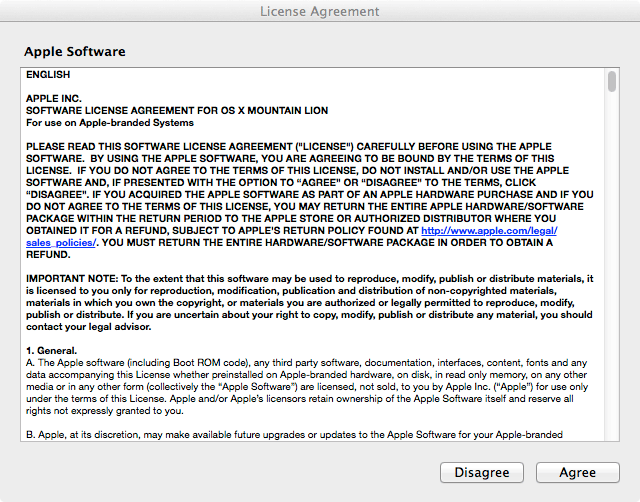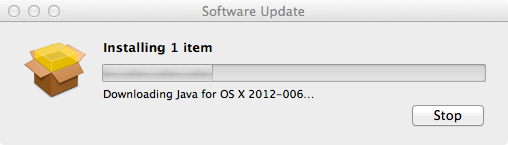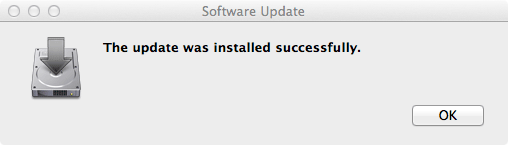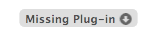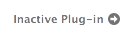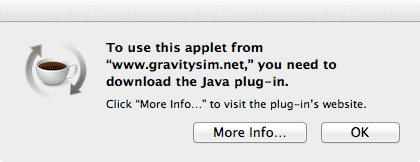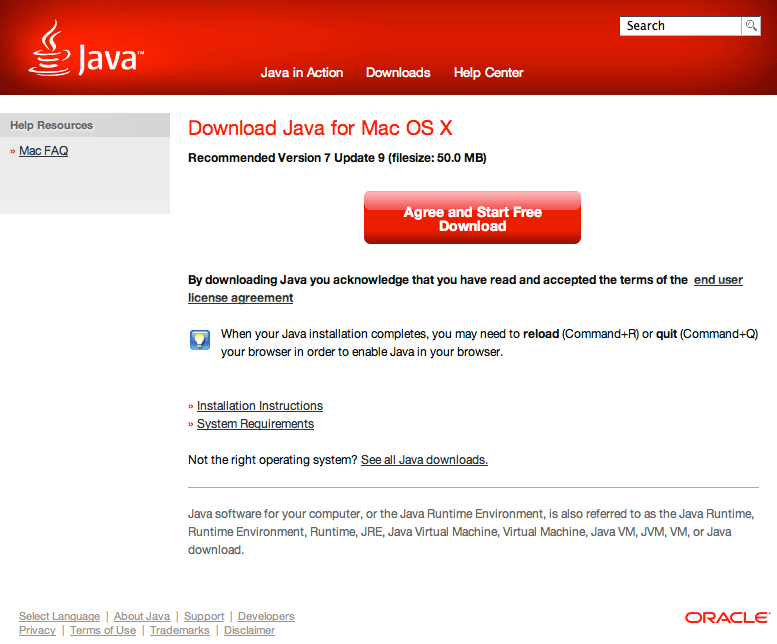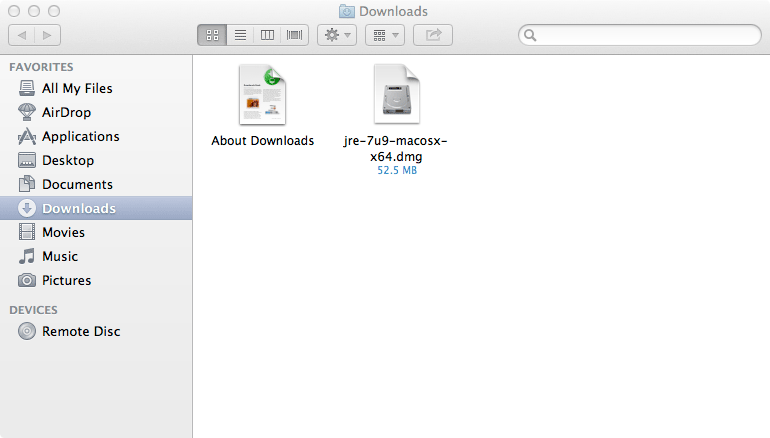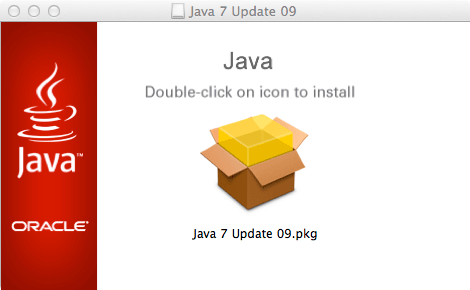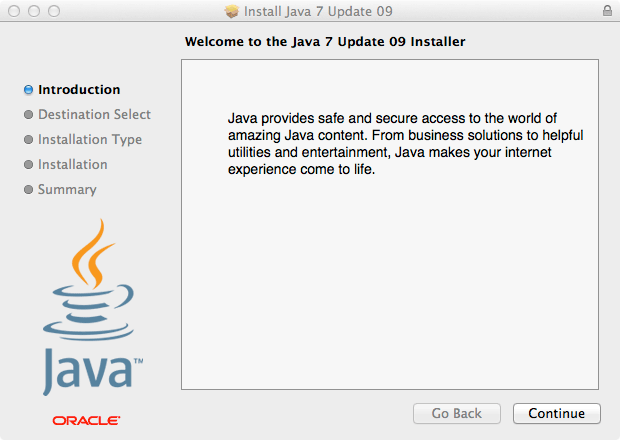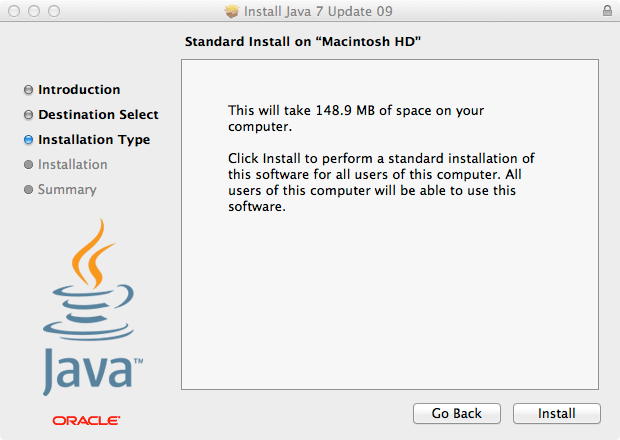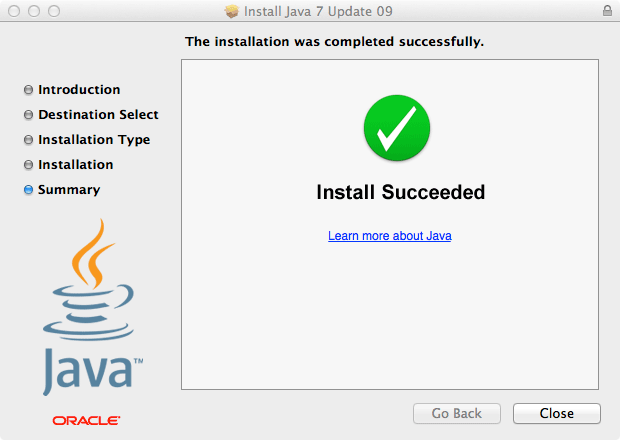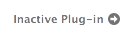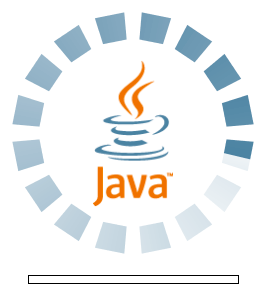Return → “About Gravity Sim”
Java on Mac OS X (Mountain) Lion (10.7.x & 10.8.x)
This page does not apply to (Snow) Leopard (10.5.x and 10.6.x).
If you do not see the following when you click Check your Java installation! (same link on homepage),
then you should review the rest of this page, which previews the process required to run a Java applet.
• The testing process may take up to 30 seconds after you click the blue link, above; please be patient. •
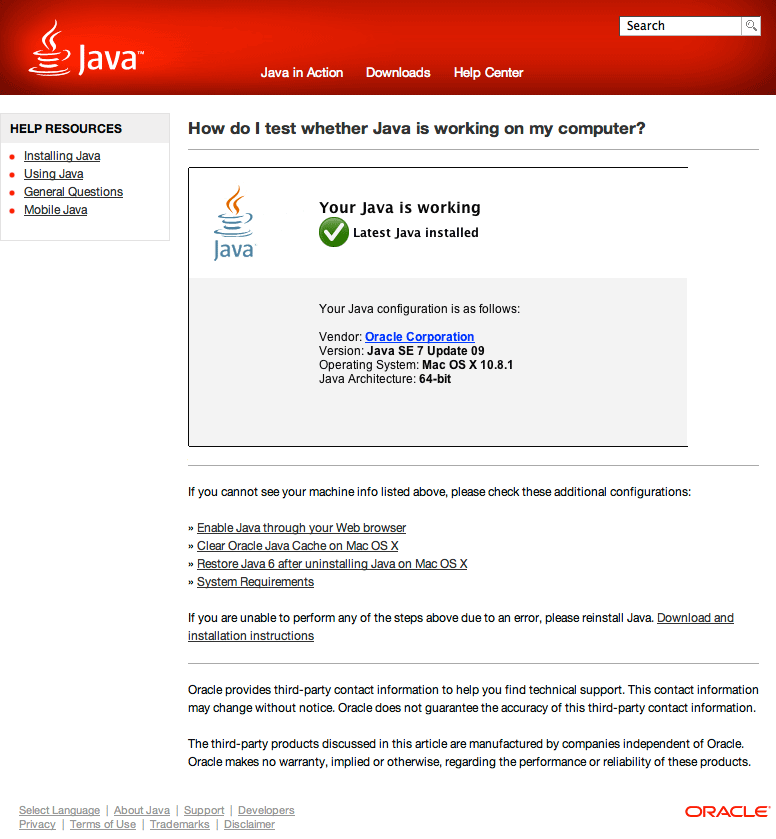
Choose and click Launch Applet on the home page (upper right).
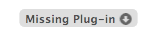
If this icon appears at the center of the applet space, click it.
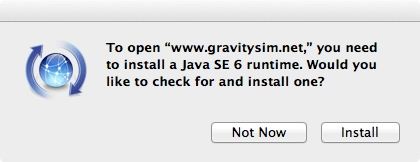
Click [ Install ]; see http://support.apple.com/kb/DL1572
(Automatically downloads and installs software from this link.)
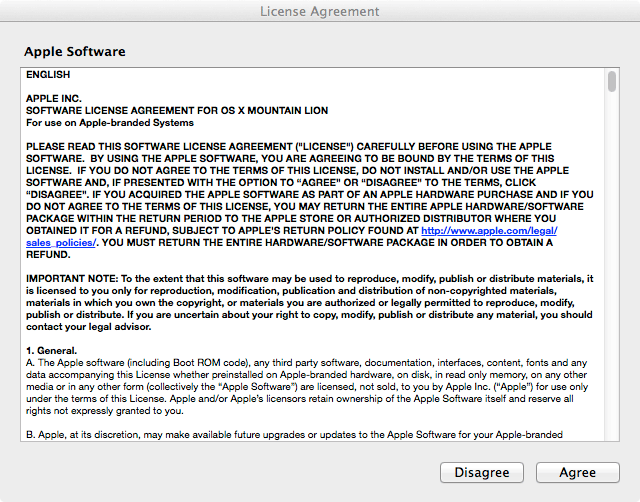
Click [ Agree ] …
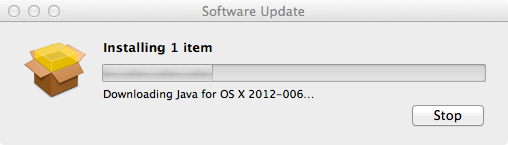
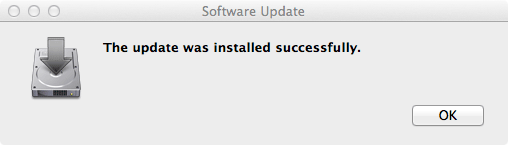
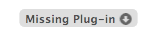
After installing Apple’s Java, click the identical icon again.
(See paragraph two in the Java for OS X support document.)
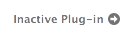
Click this new icon.
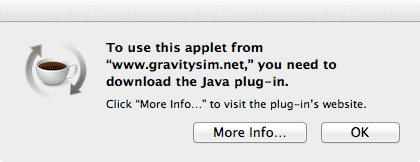
Click [ More Info… ], then [ Agree … ] (see below).
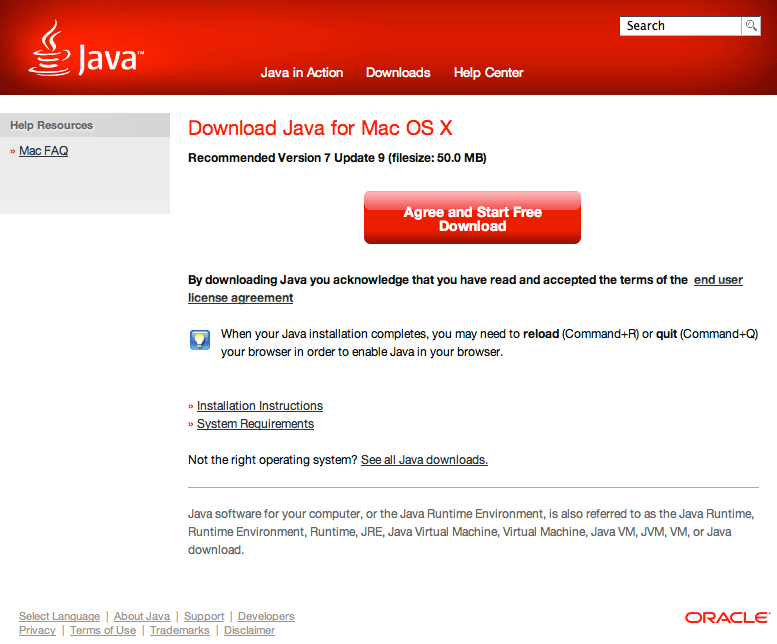
Double-click the downloaded .dmg file (see below).
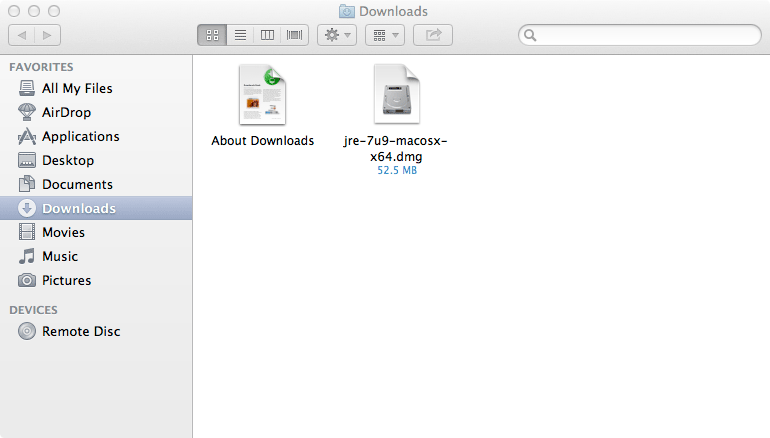
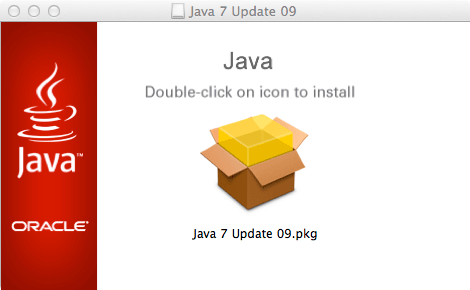
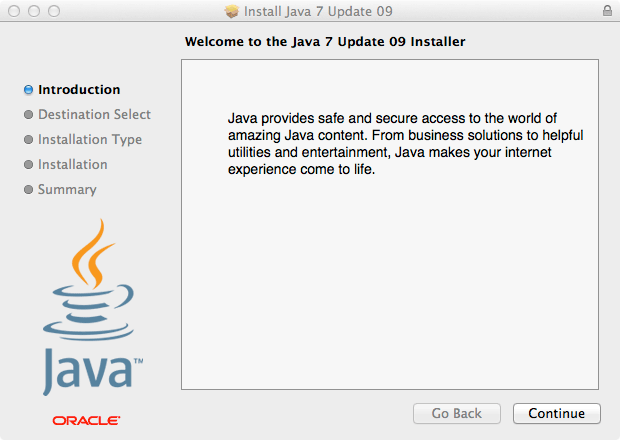
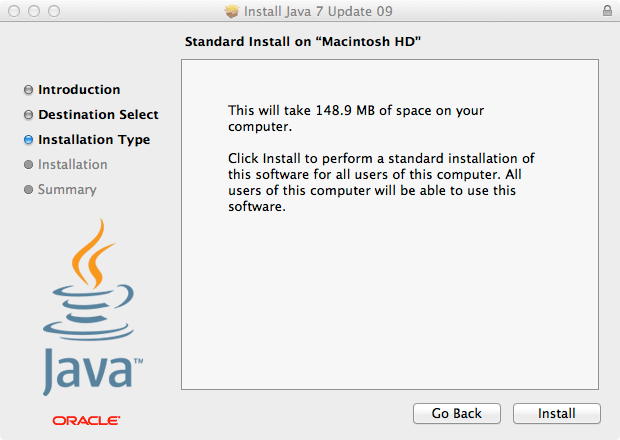
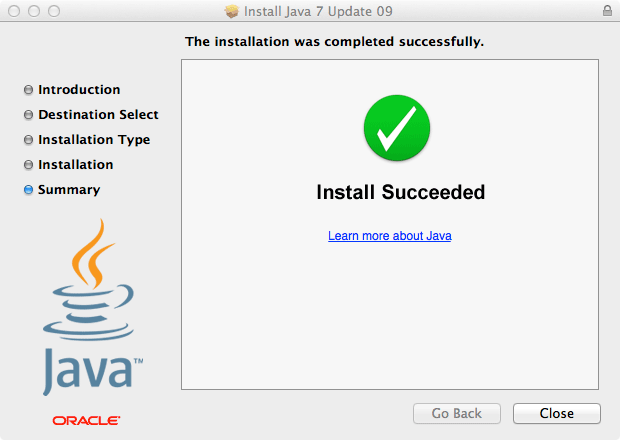
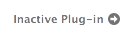
You will still see this icon; quit and restart your browser.
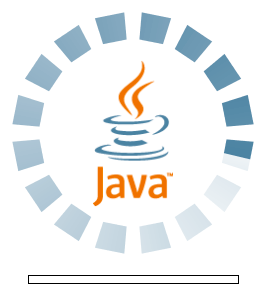
Choose and click Launch Applet on the home page (upper right).
Several seconds before the Gravity Sim applet loads successfully, you should now see this.
Return → “About Gravity Sim”